Scriptworks provides asset version control and compare features for Scriptworks Premium Tier users (Pro, Team and Enterprise). Tests, Functions and Elements can have their changes tracked and previous versions can be restored. Deleted items can also be displayed alongside current assets.
Setting up Version control features for a project is done during project creation by selecting the option in the Project Info window:
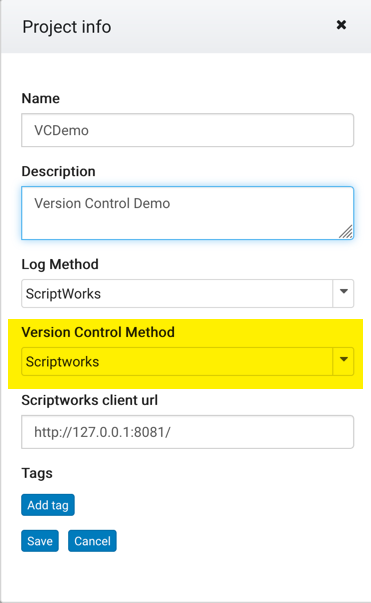
Projects can also have Version control enabled after creation, but any change history prior to that point will not be available.
When projects are under version control all assets will display a View History Icon alongside the entry in the table or list. e.g. For a Test:

Clicking on the Icon will bring up the History Table showing, Dates and Times of changes, the user that made the change and any associated label information:
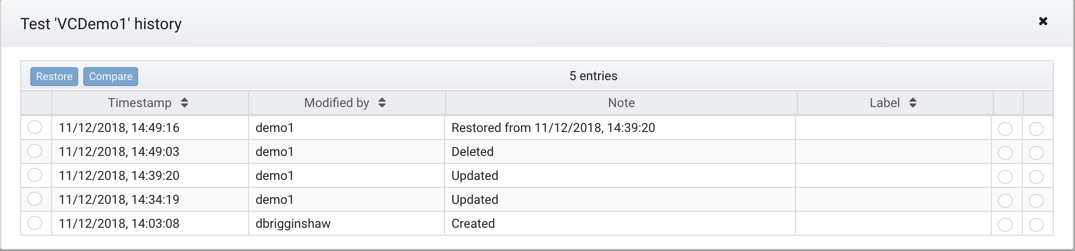
Versions can be compared side-by-side using the Compare tool, first select the versions for comparison using the radio controls on the right of the history table:
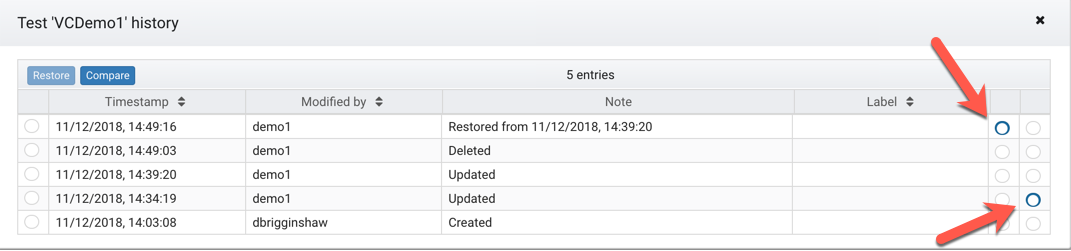
And hit the Compare button. The radio buttons dictate where in the Comparison tool the selected version is opened, either in the Left or Right panel accordingly:
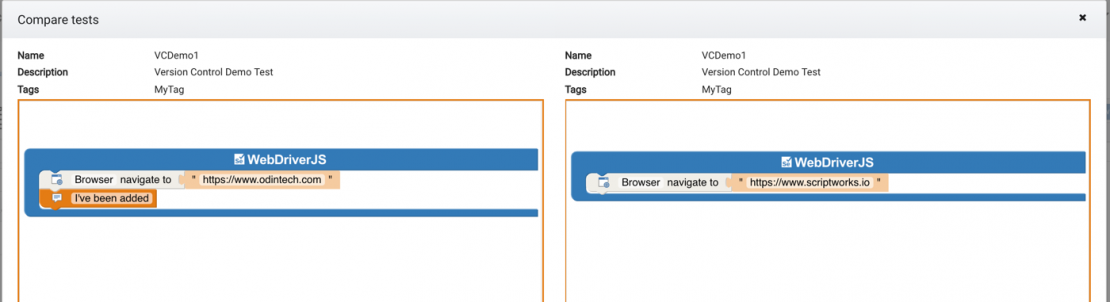
Changes are highlighted in Orange where blocks have been inserted, changed or removed.
An earlier version can be restored by selecting the row in the History table using the Left hand Radio button:
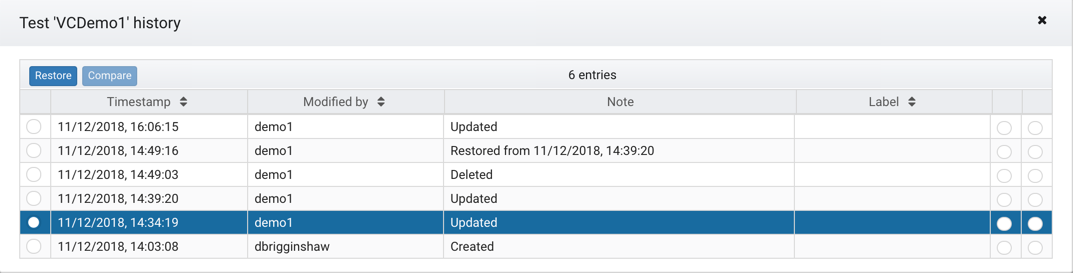
And clicking the Restore Button, you will be prompted to confirm.
Once restored a new version entry is added to the History table to show the change:
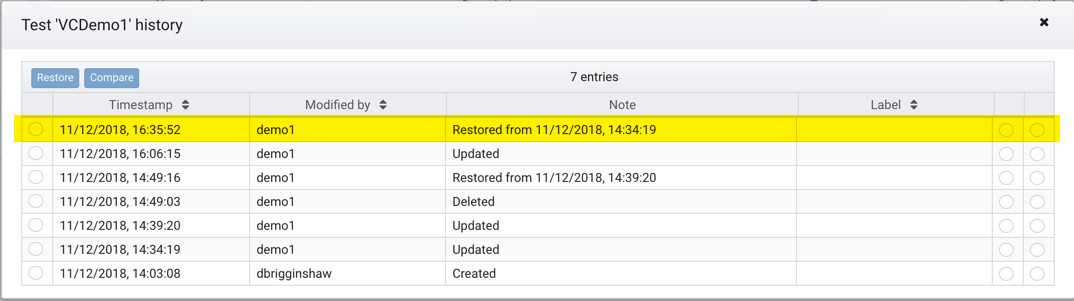
Deleted items can be shown in a table or list by clicking the Recycle Bin icon, e.g. for the Test List:

This toggles the display of any deleted Items which are then shown with a Strikethrough font:

Deleted Items can be restored by visiting their History view.